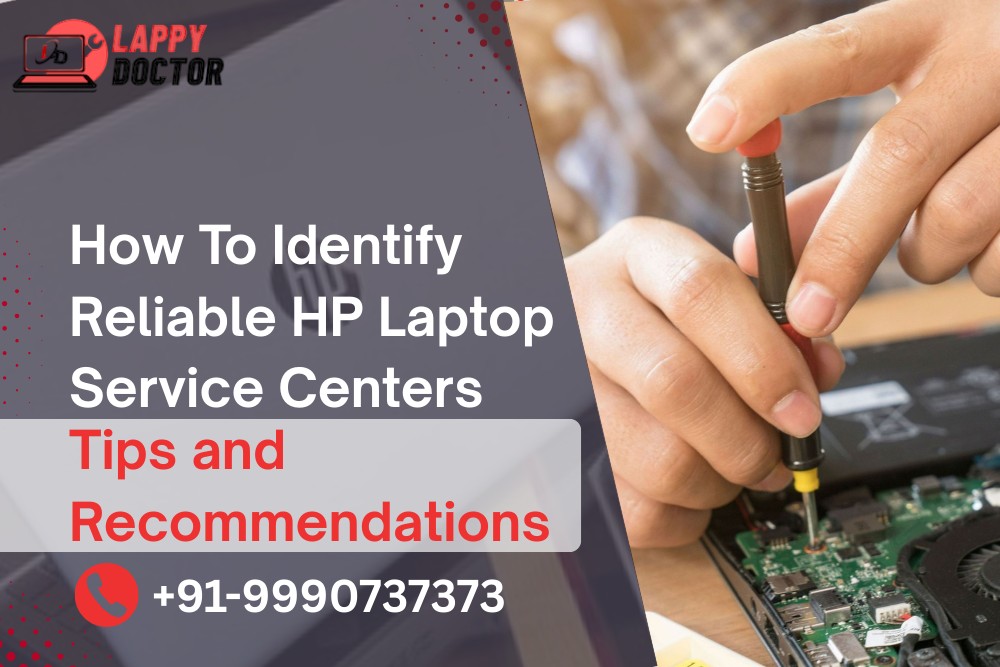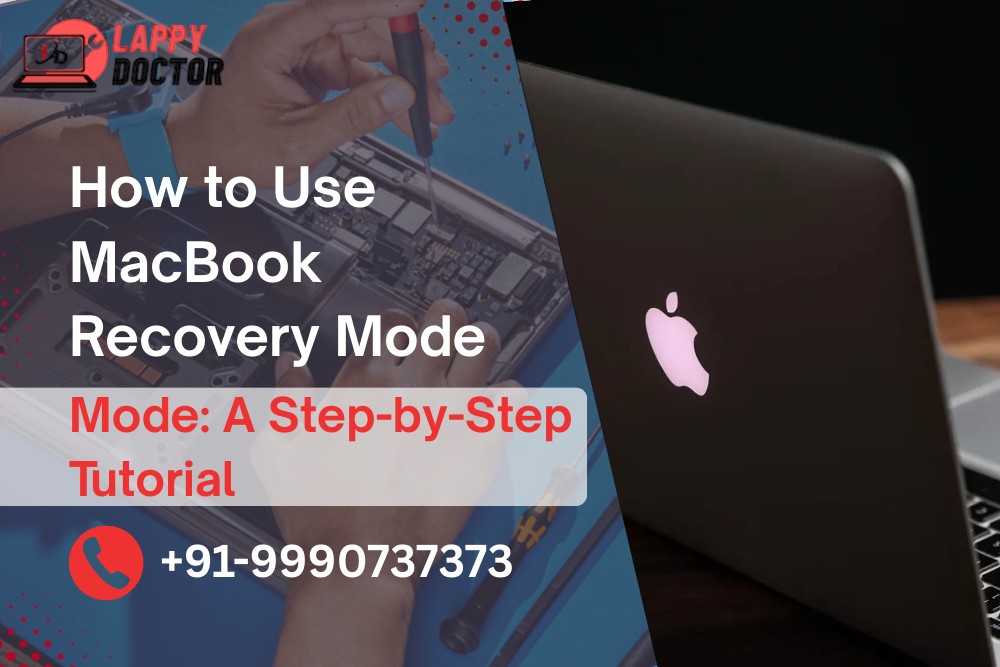A laptop screen is the window to everything you do—whether it’s work, watching videos or attending meetings. So when something goes wrong with the display, it can be really frustrating. But here’s the good news: not every screen issue means you need a new laptop.
In this guide, we’ll walk you through how to fix laptop screen problems with simple, expert-backed solutions. Whether your screen is flickering, cracked, black, or just behaving oddly, this post is here to help you understand the cause and what you can do next.
We’ve all been there.
You open your laptop, ready to start your day, and boom—the screen isn’t working. Maybe it’s flickering, completely black, or showing weird lines. It's super frustrating, right?
Don’t worry. In this guide, we’re going to walk you through how to fix laptop screen issues—step by step. Some of these fixes are really simple and for the tougher ones, we’ll help you know when to call in a pro.
Common Laptop Screen Problems
Before fixing anything, let’s quickly go over what kind of screen issue you're dealing with:
The screen is black, but the laptop is running
It’s flickering like crazy
It’s cracked or damaged
You see weird lines—vertical or horizontal
The screen is too dim or totally dark
The colors look off or flicker
Any of this sound familiar? Let’s get into some fixes you can try at home.
Simple Fixes You Can Try Yourself
1. Restart Your Laptop
It might sound silly but a quick restart can fix temporary glitches that mess with the display.
2. Check Brightness
Make sure your screen brightness isn’t turned all the way down. Use your keyboard brightness keys or check your settings.
3. Test with an External Monitor
Connect your laptop to a second screen (like a TV or monitor). If the second screen works fine, your laptop screen might be the issue—not the whole device.
4. Update or Reinstall Display Drivers
Outdated or buggy drivers can cause display problems.
Right-click the Start menu
Go to Device Manager → Display adapters
Right-click your graphics driver → Click Update
Still glitching after an update? You can also try uninstalling and restarting your laptop.
5. Boot in Safe Mode
Booting in Safe Mode loads only the basic stuff. If your screen works here, something you installed (like a third-party app or update) might be causing problems.
When You Should Visit a Laptop Repair Expert
Some problems just can’t be fixed at home. If you’re dealing with any of these, it’s better to visit a repair center:
The screen is physically cracked
It doesn’t turn on at all—not even on an external monitor
The screen is stuck flickering or black
There’s been water damage or liquid spills
A technician can open the laptop safely, check cables, test components, and replace the screen if needed.
What Happens During a Screen Repair or Replacement?
If the screen needs to be replaced, here’s what the repair process usually looks like:
The technician carefully removes the laptop’s screen bezel (the frame).
They disconnect the damaged screen.
A new, compatible screen is installed.
The display is tested for touch, brightness, and color.
The laptop is reassembled and cleaned up.
Most screen replacements take 1–2 hours depending on your laptop model.
Tips to Avoid Screen Damage in the Future
Here are a few simple habits that can save your screen:
Use a strong laptop bag with padding
Always close the lid gently—don’t slam it
Keep liquids away from the laptop
Use a screen protector if possible
Don’t press or lean anything against the screen
The bottom line
Dealing with a screen issue is never fun, but now you have a clear idea of how to fix laptop screen problems—whether it’s a quick at-home fix or something that needs a professional.
Some issues are small, like a software glitch, and can be solved in minutes. Others—like cracks or blackouts—need expert care. Whatever the problem, don’t ignore it. A small screen issue can turn into a bigger one if left unchecked.
📞 Need Help Fixing Your Laptop Screen?
If you’re still unsure about how to fix laptop screen or worried about damaging it further, we’re just a call away.
Call us: +91-9990737373
Book Online: www.lappydoctor.in
Visit Us: F-42, 2nd Floor, West Patel Nagar, Delhi , 110008
Serving Areas: West Delhi, Patel Nagar, Rajendra Place, Karol Bagh & Nearby Locations